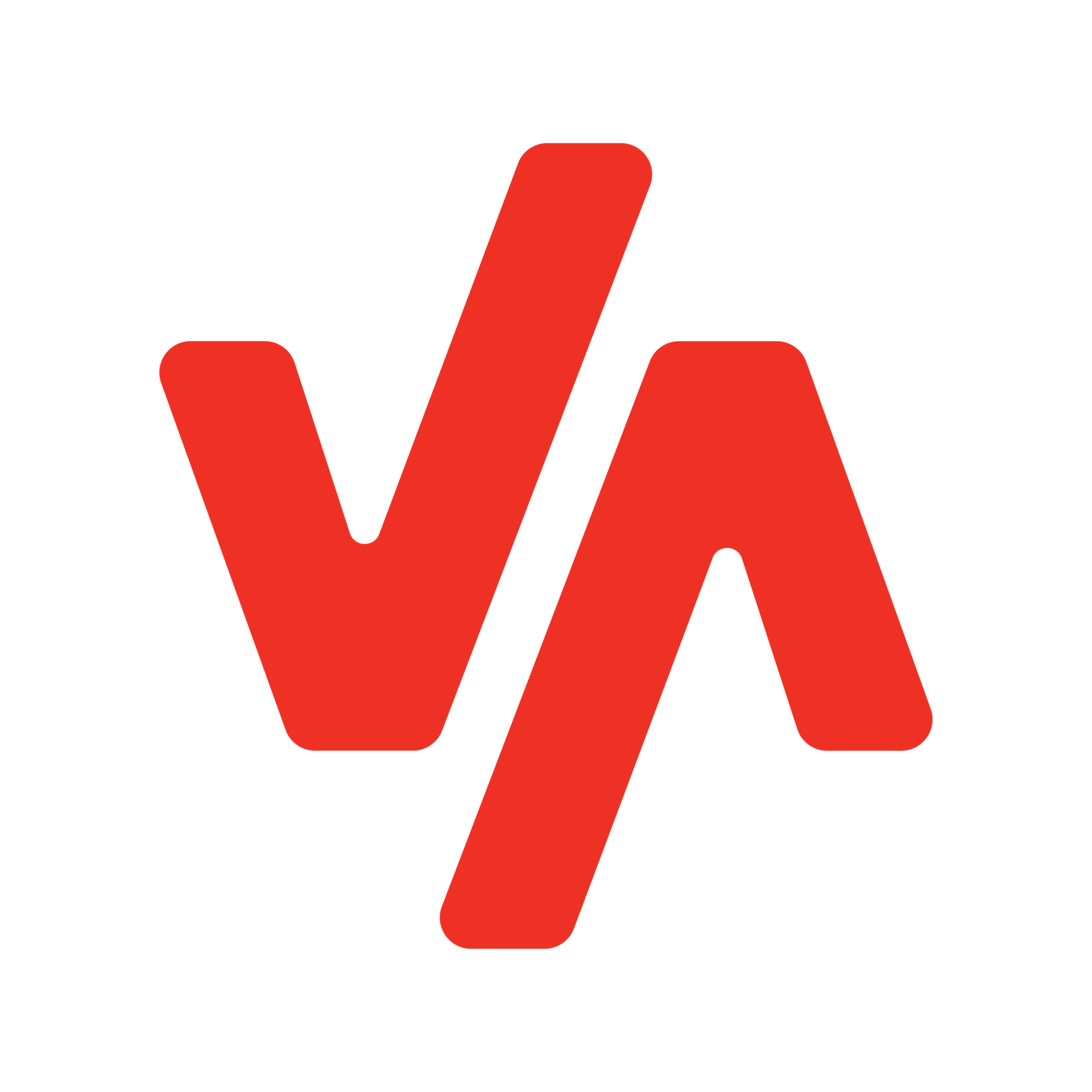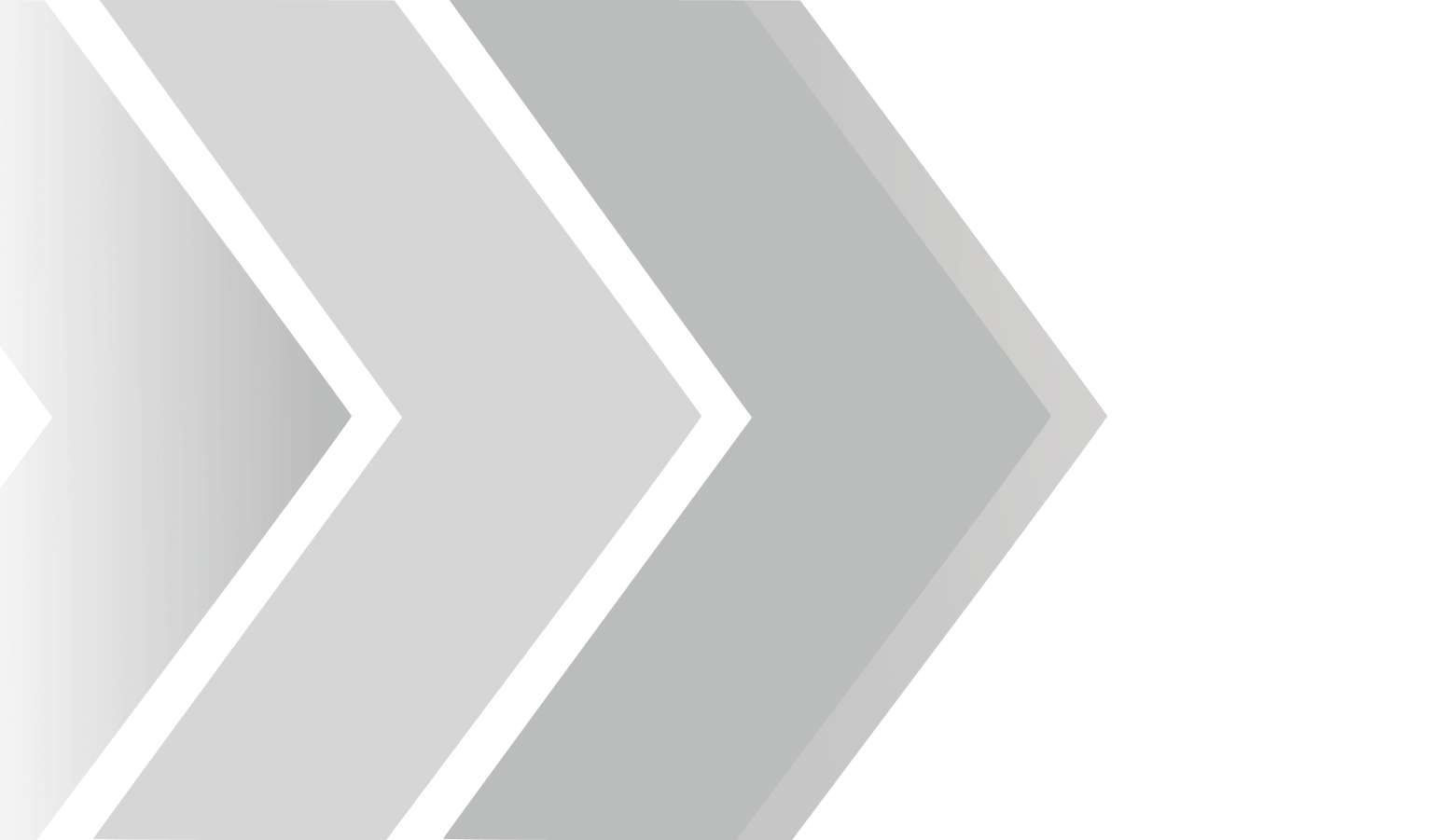DCBS

Connections
connections
Connections
connections

Dedicated LED’s
station with
thermal printer
metal frame with
embedded air circulation fans
Dedicated LED’s
station with
thermal printer
metal frame with
embedded air circulation fans
Safe
User Friendly
Clean
Frequently Asked
Questions
To update your DCBS, you need Optimus, our software updating system. How to download your Optimus, and register, please see the Guide under “Downloads” files.
This action requires just a few steps.
What you need to do is turn off your Wi-fi on your remote and then plug in both sides of the ethernet cable to the remote and trolley.
For more detailed information look at our DCBS Physical Connection QuickGuide.
For the newest software update please refer to the instructions on the USER MANUAL.
When you try to login into your Optimus account, please make sure all the credentials are put correctly.
In the scenario of forgetting your login info, please try to reset your password using the prompts with the email address registered to the account.
Please be advised, that this would work only if you confirmed your email account within 24hours of creating your Optimus account in the first place.
If you never did that, please contact our Support Team, and they will reset the password and gain you access. (Remember to confirm your account this time.)
The first thing to do, is to make sure that you are using the battery of the remote efficiently. If you are done with the jobs, and you are looking to turn off the handheld remote, please make sure you are doing correctly so. Pressing only once the power off button does not necessarily turn it off, it just rather puts it in a sleeping mode. Please hold the power off button for more than 5 seconds pressed, to make sure the remote is completely turned off and saving battery.
If your handheld is still not holding charge regardless of making sure of completely shutting the remote off when not using, then it is time for a battery replacement.
Please call our support team and you will get the necessary help.